Setting Up The Short Notice List
Short Notice List allows practices to add patients to a list where they can then have their appointment moved forward if an sooner date becomes available.
To enable and edit settings for the Short Notice List
-
Go to Configure > Practice Settings.
-
In the Practice Settings window, ensure that the Enable Short Notice List field is enabled (checked):
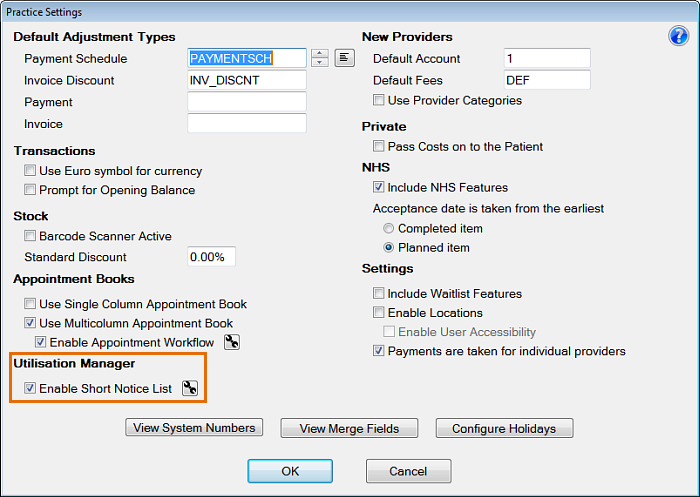
-
Click the Setup button to display the Short Notice List Settings window:

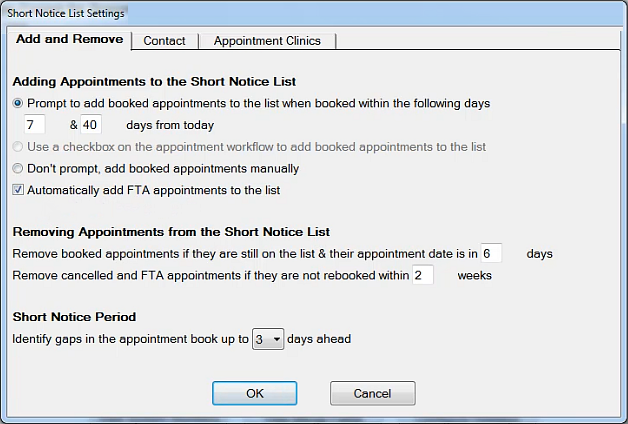
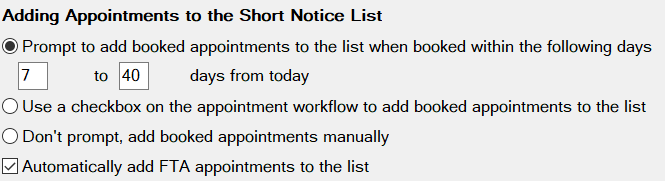
On the Add and Remove Tab you can choose when EXACT will prompt you to add an appointment onto the short notice list.
The default is between 7&40 days but the numbers can be edited to suit your practice. There are also options to have it as as a checkbox on the appointment workflow and to disable any prompts.
There is also an option to automatically add FTA appointment to the list to try and get those patients back in as soon as possible.

You can decide when an appointment is removed from the list.
If their appointment is on the list and their appointment is in the next x days you can have them removed to tidy up the list and ensure only patients who need an appointment are on there.
If you are placing FTA and cancelled appointments on the short notice you can choose when they leave the short notice list as by that point you may need to approach those patients in a different way to get them back into the practice.

You can choose how many days in advance EXACT will look to offer a short notice list appointment. This can vary from practice to practice depending on how busy the practice is.
On the Contact Tab you can configure what SMS messages go out and when.
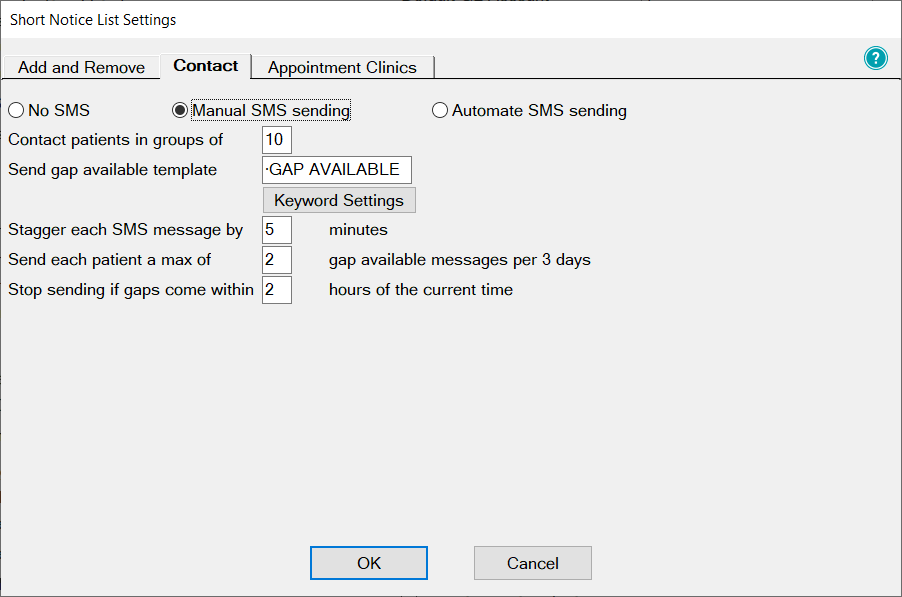

Choose whether to Automate your Short Notice List, with automations users don't need to action this task and EXACT will handle this for you based on the configuration setup.
You can also decide for users to manually send SMS or have No SMS if you are doing your short notice procedure by telephone. If you choose SMS the rest of the Contact configuration page will not be required
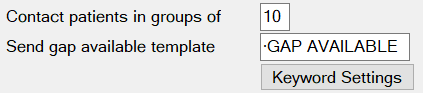
You can decide the maximum number of patients to offer a single gap. These patients will be contacted one by one with a time gap between each message until one takes up the offer.
The template is the text sent to the patient but requires keywords in order for the booking process to work. The default template has this setup already but you can change the SMS templates to another one (if you need to create or edit an SMS templates see Creating/Editing SMS Templates
Clicking on Keyword Settings will open up the SMS reply setup display.
From here you can add in any keywords that will confirm the appointment. For example even though the SMS may prompt to book by replying with the word 'Book' you may want to add Yes or Y.
NOTE: By default this utility uses a keyword of "Book". However, if you use "Book" elsewhere, this Short Notice List SMS utility will not function until you configure it with a different keyword.
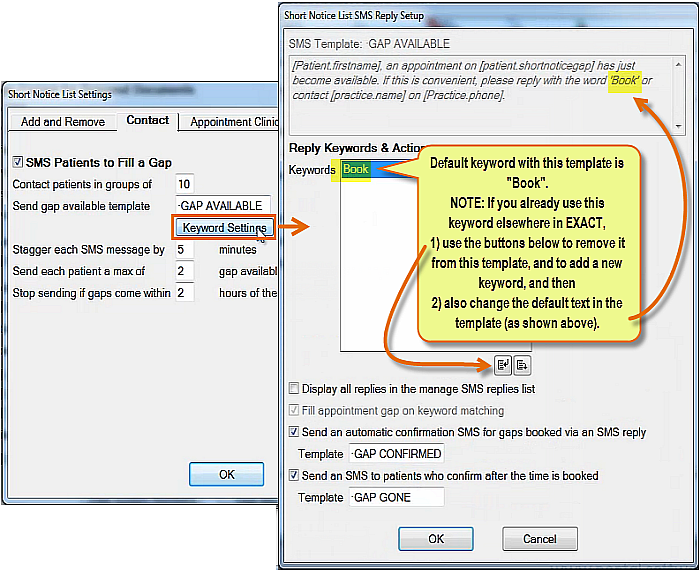
The Gap Available SMS Notification
EXACT will use this specified template as a notification to patients that "the following gap is available to be booked".
EXACT has a default template for this, called -GAP AVAILABLE.
A critical part of this configuration is the Keyword Settings, which specify
-
What word the patient must use in an SMS reply in order to book the gap (the EXACT default keyword is Book).
-
Details of a booking confirmation SMS notification that EXACT can automatically send to the patient to confirm that the patient has successfully booked the appointment (default template is -GAP CONFIRMED)
-
Details of a booking unsuccessful SMS notification that EXACT can automatically send to a patient to state that the gap has already gone (default template is -GAP GONE)
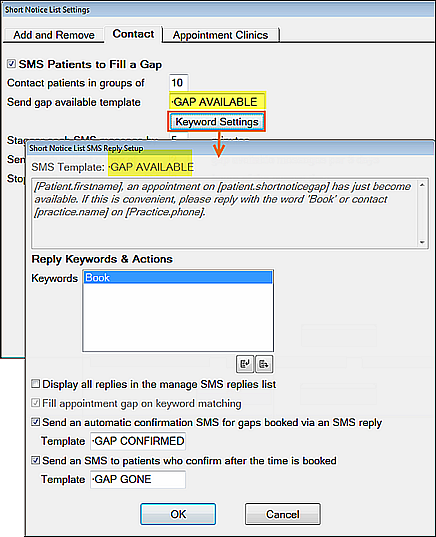
The Gap Confirmed SMS Reply
SMS Keyword Settings are mandatory for Automated SMS sending:

GAP CONFIRMED settings for semi-automation:
If enabled (checked), EXACT will use this specified template as an automated confirmation-of-booking notification to patients that they have successfully booked the gap by means of their keyword SMS reply.
EXACT has a default template for this, called -GAP CONFIRMED, but you can optionally create your own template.
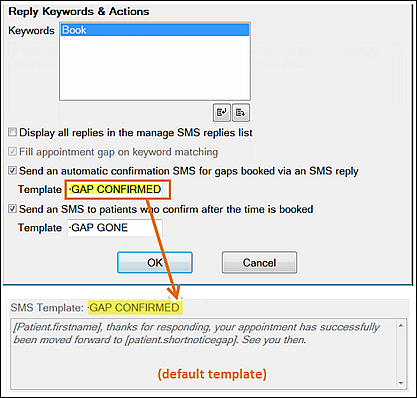
The Gap Gone SMS Reply
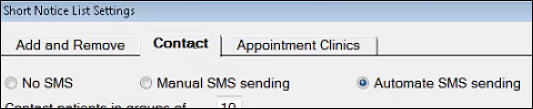
SMS Keyword Settings are mandatory for Automated SMS sending:

GAP GONE settings for semi-automation:
If enabled (checked), EXACT will use this specified template as an automated notification to patients that they have not booked the gap by means of their keyword SMS reply, because the gap was no longer available when the practice received the keyword SMS reply.
EXACT has a default template for this, called -GAP GONE, but you can optionally create your own template.
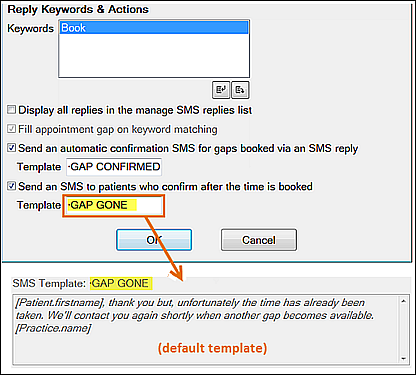
from version 13.474 you can now add different date formats to the SMS message:
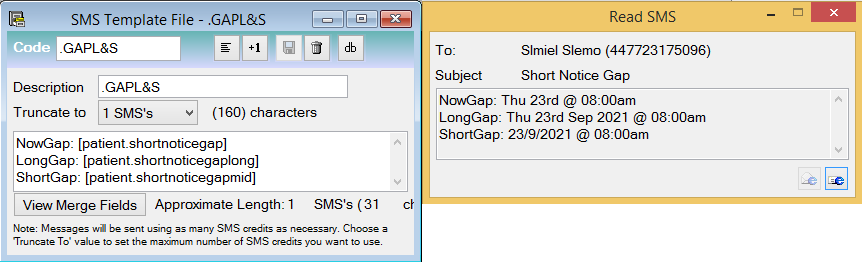
This Contacts Tab screen will also show the SMS messages sent back to the patient when a booking is successful or already taken.

These settings will decide how often messages are sent.
Staggering decides how many minutes there are before sends the availability to another patient.
There is a max sending to stop patients getting overloaded and frustrated with the service.
You can also choose to stop sending messages if the time of the appointment availability is within X hours.
In the Appointment Clinics Tab you can set what appointments are offered on the appointment. This section is especially important if you have SMS Short Notice List automation enabled.
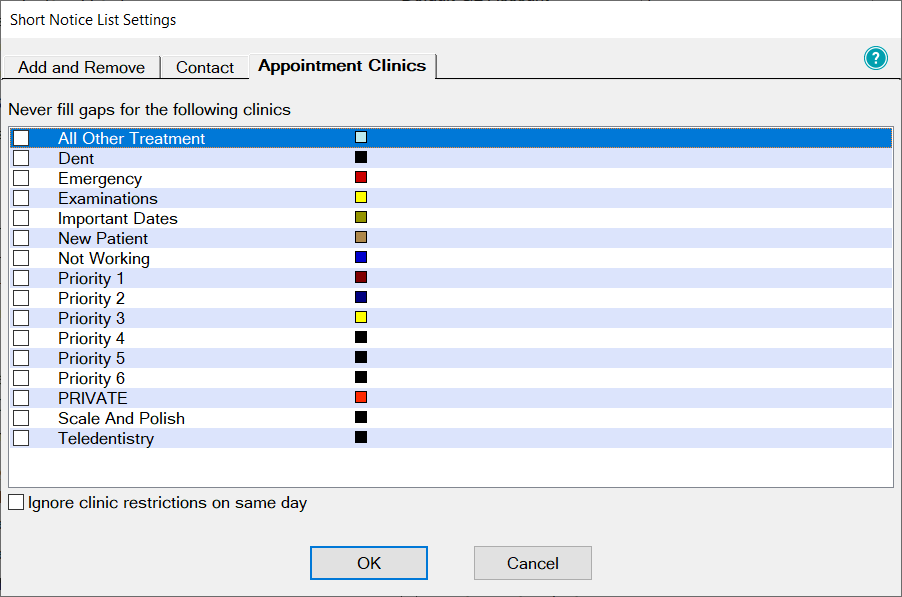
Tick the clinics you want EXACT to NOT offer availability for. For more information on setting up Clinics see Creating Blocks and Clinics
Your configuration is complete click on Ok to finish.

Comments
0 comments
Please sign in to leave a comment.