Appointment Analysis Report
Report Purpose: Use this report to find out how the practice hours are being used.
Recommended: regularly print a summary of appointments (many practices analyse their appointments weekly).
This report looks at the appointment book within a specific date range. It can be broken down by provider and a daily, weekly or monthly summary, depending on your requirements.
The bottom of the report lists all of the above in detail, including how the figures are calculated.
Requirements to keep accurate appointment data:
As the information is taken from the appointment book, it is important that the status and information on the appointments, your providers rotas, blocks are all accurate.
You need to use the Arrivals Door feature in the Appointment Workflow to ensure that patients are
-
being checked as having Arrived,
-
being properly Moved To Chair,
-
being marked as Appointment Complete.
To Run the Appointment Analysis Report
-
Select Administration > Reports > Appointment Analysis to open the Print Appointment Analysis window:
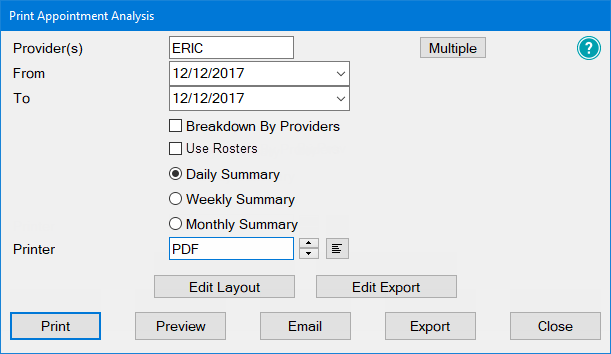
-
Select Providers:
-
To summarise the Appointments for the whole practice, leave the Provider(s) field blank.
-
To select an individual Provider scroll the Up/Down arrows or select by means of the List button .
-
To select a combination of Providers click the Multiple button and select by means of the Multiple window.
-
-
Specify a date range for the report by means of the From and To Date fields.
-
Other fields / options:
Breakdown by Providers
This will separate the report into sections broken out by Provider, with subtotals for each day.
NOTES:
-
The Breakdown by Provider is only used (and shows as checked) if the report is being run for multiple Providers.
-
If you run the report for only one Provider you can check the Breakdown by Provider checkbox, but it is redundant, and in the report/export it will show up as unchecked.
-
Historically the Co-duty appointment New patients were counted against both Providers (Dentist and Hygienist), but from v12.11 this will appear only against the Dentist, with the time/cost still appearing against the Hygienist, if the Hygienist is included in te report.
-
Columns count for both Dentist and Hygienist, but only Total at the bottom for one or the other (Dentist or Hygienist).
Use Rosters
This will show any rostered time that is being used within the appointment book.
NOTE: The Rosters checkbox will only appear if Rosters have been used at any time in the practice EXACT history.
Daily, Weekly or Monthly Summary
This report can be summarised by day, week or month.
-
-
The standard option buttons for printing reports are available.
Sample report:
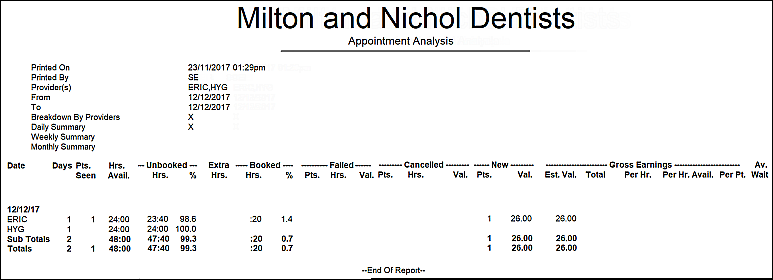
NOTES: Historically the Co-duty appointment New patients were counted against both Providers (Dentist and Hygienist), but from v12.11 this will appear only against the Dentist, with the time/cost still appearing against the Hygienist, if the Hygienist is included in the report.
The other columns (e.g. Pts seen) count for both Dentist and Hygienist, but only Total at the bottom for one or the other (Dentist or Hygienist).
Explanatory notes that print below the Report
Notes:
This report shows information about the appointments and patient seen each day from the perspective of the appointment book. It will summarise this information per day, week or month based on your selection, showing one line for each period in the date range All times are shown as hours and minutes except for average waiting times which are shown in minutes and seconds. The exported report displays the minutes as a percentage of the hour, for example 1 :20 minutes displays as 1.33
Date:
The start date for the period shown on each line of the report
Days:
The number of days included in the period shown on that line.
Pts. Seen:
The total number of ticked appointments Patients seen twice will be counted twice. So if a patient is booked twice in a day, they will be counted as two patients.
NOTE: This is counted for both Dentist and Hygienist in the Pts Seen column, but the Total at the bottom is for one or the other (Dentist or Hygienist).
Hrs. Avail.:
The total number of hours available in the selected period. All non-blocked time will be shown. If there are no blocks specified for the day, then the available time will be counted as 24 hours.
Unbooked Hrs.:
The amount of time the provider was not working, excluding blocked time. It will not include time for cancelled and failed appointments which are shown elsewhere.
Unbooked%:
The unbooked hours as a percentage of the Available hours. ie. (Unbooked Hours)/(Available Hours) *100
Extra Hrs.:
The hours the provider has worked outside of their available hours. ie. work done during blocked time.
Booked Hrs.:
The hours the provider has worked in total, including Extra Hours.
Booked %:
The o/o utilisation of the provider This is calculated using hours worked as a percentage of hours available. ie. (Hours Worked)/(Hours Available)"100. NB It is possible to get figures higher than 100%
Failed Pts.:
The number of failed appointments.
Failed Hrs.:
The total hours left vacant by failed appointments and not rebooked. This does not include failed appointments on blocked time.
Failed Val.:
The value of the treatment planned for these failed appointments. This is calculated from the services selected in the appointment book NOT the chart tab.
Cancelled Pts.:
The number of cancelled appointments
Cancelled Hrs.:
The total hours left vacant by cancelled appointments and not rebooked. This does not include cancelled appointments on blocked time.
Cancelled Val.:
The value of the treatment planned for these cancelled appointments. This is calculated from the services selected in the appointment book NOT the chart tab.
New Pts.:
The number of new patient appointments which were completed
New Val.:
The value of the treatment planned for these new patient appointments This is calculated from the services selected in the appointment book NOT the chart tab.
Gross Earnings:
For the reporting period.
Est Val.:
The estimated value of the treatment planned for these patient appointments excluding failed and cancelled appointments This is calculated from the services selected in the appointment book NOT the chart tab.
Total:
The value of all invoices processed for the provider to both patients and payors. It includes discounts, and any invoice adjustments made, such as resubmissions, which are negative, so the value itself may be negative It does not include write-offs or opening balances.
Per Hr.:
The Gross Earnings Total divided by the Hours Worked.
Per Hr. Avail.:
The Gross Earnings Total divided by the Hours Available.
Per Pt.:
The Gross Earnings Total divided by the Patients Seen.
Av. Wait:
The wait time per patient, measured from the Arrivals Door feature.
The average waiting time for a patient to see the provider This is the difference between the patient's appointment time or arrival time (whichever is later) and the time when the provider brings up the chart using the stickman.
My Appointment Analysis & Chair Time Analysis Reports Average Wait Time Is Different?
The Appointment Analysis report calculates the average wait time as follows:
The average wait time to see the provider. This is the difference between the patients arrival time or patients appointment time (whichever is later) and the time when the provider brings up the chart using the stick man
The Chair Time Analysis report calculates the average wait time as follows:
Time the patient was recorded as seated minus arrival time, unless they arrive early, then it is the seated time minus the scheduled time (if there is no seated or arrival time it is not calculated)
At the bottom of each report is a detailed description of how each column is calculate

Comments
0 comments
Please sign in to leave a comment.